Nowadays, everyone should know how to fix Bluetooth pairing problems. In this digital era, we are all known to the word Bluetooth for its wide range of usability. It is used in so many digital devices and programs that we all come to the opportunity of hearing the word Bluetooth again and again. It helped us to be free from so many wired gadgets and peripherals.
In 1996, three industry leaders of the cell phone industry met to plan the standardization of this short-range radio technology to support connectivity and collaboration between different products and industries. But in the end, it became a universal friend to solve so many connectivity issues. Like all the other digital services, Bluetooth has it’s own problems too. We will discuss common problems with Bluetooth and how to fix the Bluetooth pairing problems for all devices.
What Is Bluetooth
The necessity to establish the connection between devices without wire technology was long felt before Bluetooth technology was invented in the early 90s. It is a short-range network system that can work between 2 to 8 devices at a time. It creates an approximately 10-meter (33-foot) radius wireless network called a personal area network (PAN). Bluetooth uses less power and the cost is also less if we compare it to Wi-Fi. It is far less prone to suffering from interference with other wireless devices in the same 2.4GHz radio band due to the less power consumption.
In general words, Bluetooth can transfer a small amount of data within a short range without any wire connection while consuming a very less amount of power. Whereas, other short-range wireless technologies like Wi-Fi consume much more power than Bluetooth.
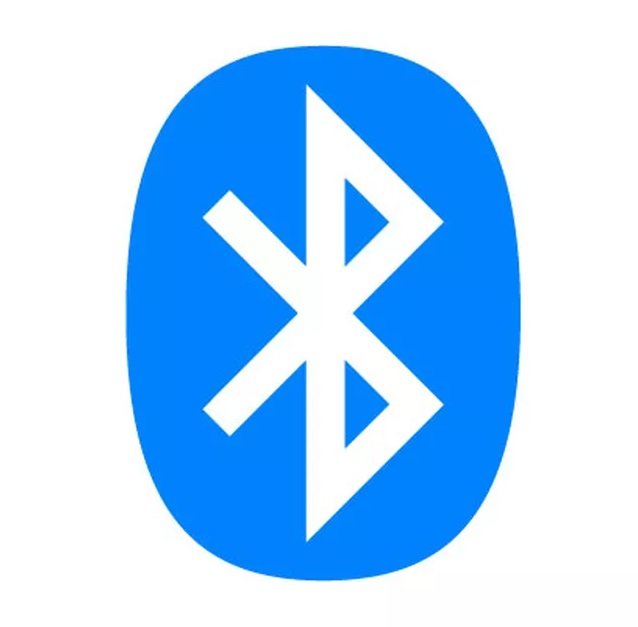
How Does Bluetooth Work
Bluetooth works on radio waves, specifically in the 2.4GHz spectrum. Though most devices use this short-range frequency when they need wireless connectivity in a smaller area. Even the regular Wi-Fi routers at home also use the bandwidth to communicate data.
But the Bluetooth is different than all the others in these similar wireless transfer technologies. As it uses a technique called frequency hopping. If we cut the technical part, a simple explanation can help you to understand. Bluetooth sends and receives radio waves in a band of 79 different frequencies around the 2.45 GHz channel. Whenever the sender sends data, Bluetooth first divides this data into smaller packets. After that these packets are sent individually over those 79 bands. Bluetooth devices automatically detect and connect to one another.
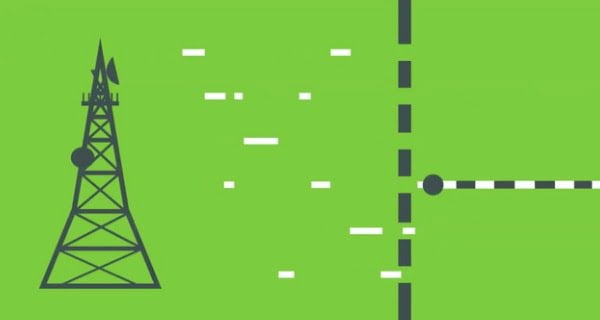
If two devices are intended to talk, they pick a channel from those 79 bands randomly. And if that band is already taken, it can randomly switch to one of the others (the technique is known as spread-spectrum frequency hopping). To minimize the risks of interference from other electrical appliances (and also to improve security), pairs of devices constantly shift the frequency they’re using—thousands of times a second.
How To Pair Devices With Bluetooth
Bluetooth pairing is the process to make the repetitive Bluetooth connection much easier than the first time. Once the Bluetooth pairing is done between two devices, they do not need to search and find the Bluetooth connection every time. They can just turn on the Bluetooth feature of both the device and if the devices are in the range they will connect automatically. That allows the device to communicate faster between trusted devices.

Generally, the sender device initiates the Bluetooth pairing by turning on the Bluetooth and making it visible for other devices. Then the receiver device searches and finds this connection. Then gets the request to pair with the device. It might request for passcode depending on the Bluetooth setup of the devices. If both the device owners agree and accept the connection request the pairing would be complete. And they would not have to do these pairing processes next time they try to connect. Only if they delete the pairing from the device, they will have to add it again.
Bluetooth Pairing Problems
If you are using a lot of devices that use Bluetooth as the communication media then surely faced problems pairing the device now and then. There could be various types of problems. But the most common problems with Bluetooth pairing can be as below –
- The device could not discover the other Bluetooth device to connect
- Failed to pair a new device
- Previously paired device not working properly to transfer data
- The connection is disrupted and communication disturbance
- Both the device is paired and connected, but still, the functions are not performing as the way expected. For example, You successfully connected the Bluetooth headphone with the phone but still, you can not hear the sounds from the phone
There could be many other problems as continuous improvement and modification are going on. There are regular updates and improvements for the Bluetooth technology to perform better for specific purposes. Sometimes these advanced features might conflict with the older devices. That might also cause some sync issues. It is not very difficult to fix the Bluetooth pairing problems if you know the basics.
How To Fix Bluetooth Pairing Problems
Fixing the Bluetooth pairing problems depends on the type of problems. We will share all the troubleshooting steps on how to fix Bluetooth pairing problems. How many steps you need to follow to fix your problems might depend on the type of problem you have.
Make Sure Both Devices Are On
At first, you need to check if both the devices have the Bluetooth option active for starting the data transfer. If the Bluetooth option is on, you will see the Bluetooth symbol on top of your mobile phone or in the notification area of other devices like laptops. You can switch on Bluetooth from the settings option of your device.
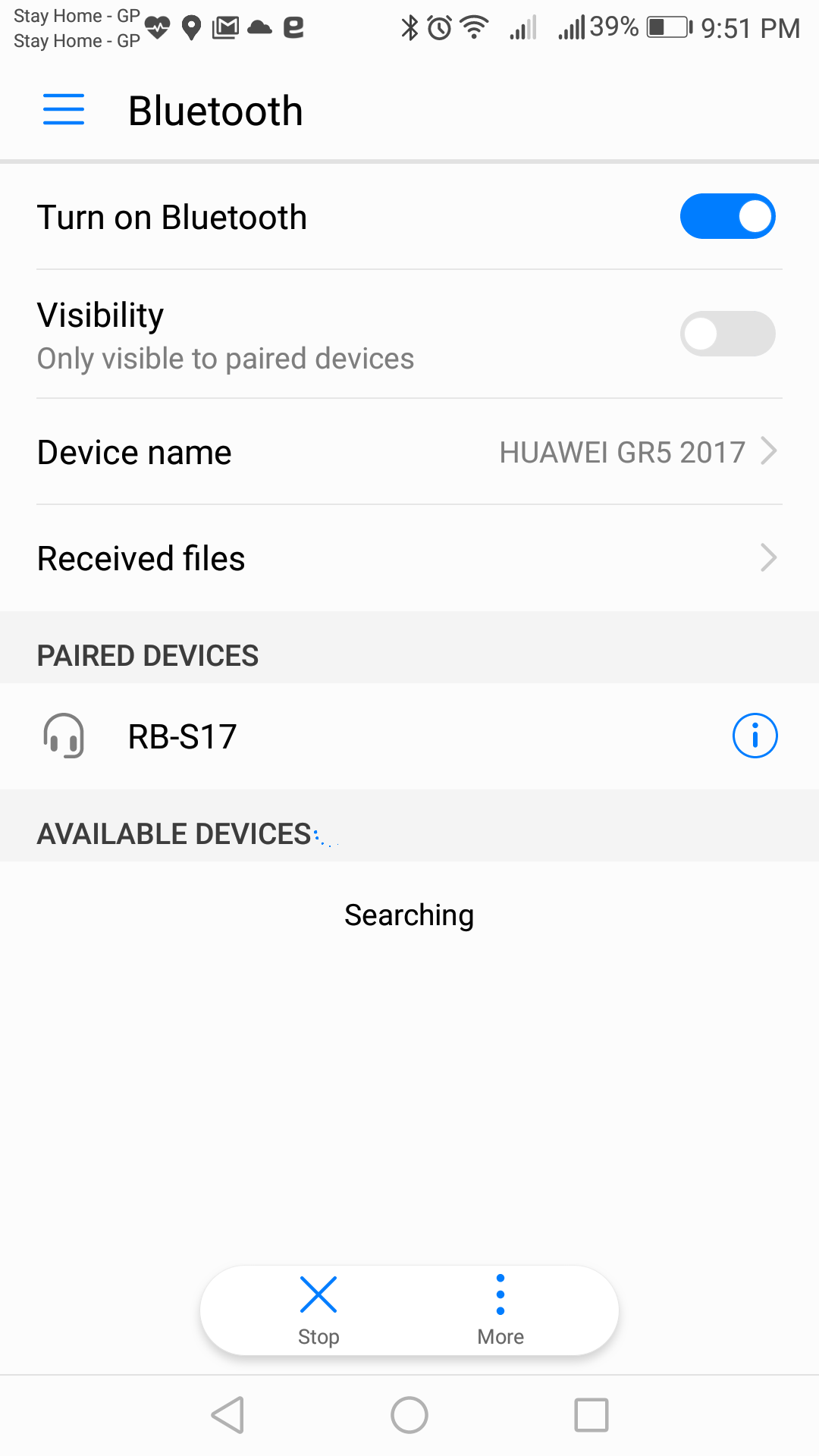
Turn On The Discover Mood For All devices
In the Bluetooth setting, there is an option from where you can select who else can find your device available to connect. If it is a new connection you need to set the option as, “Visible to all nearby Bluetooth devices”. Otherwise, the other devices will not be able to discover the Bluetooth connection of your device.
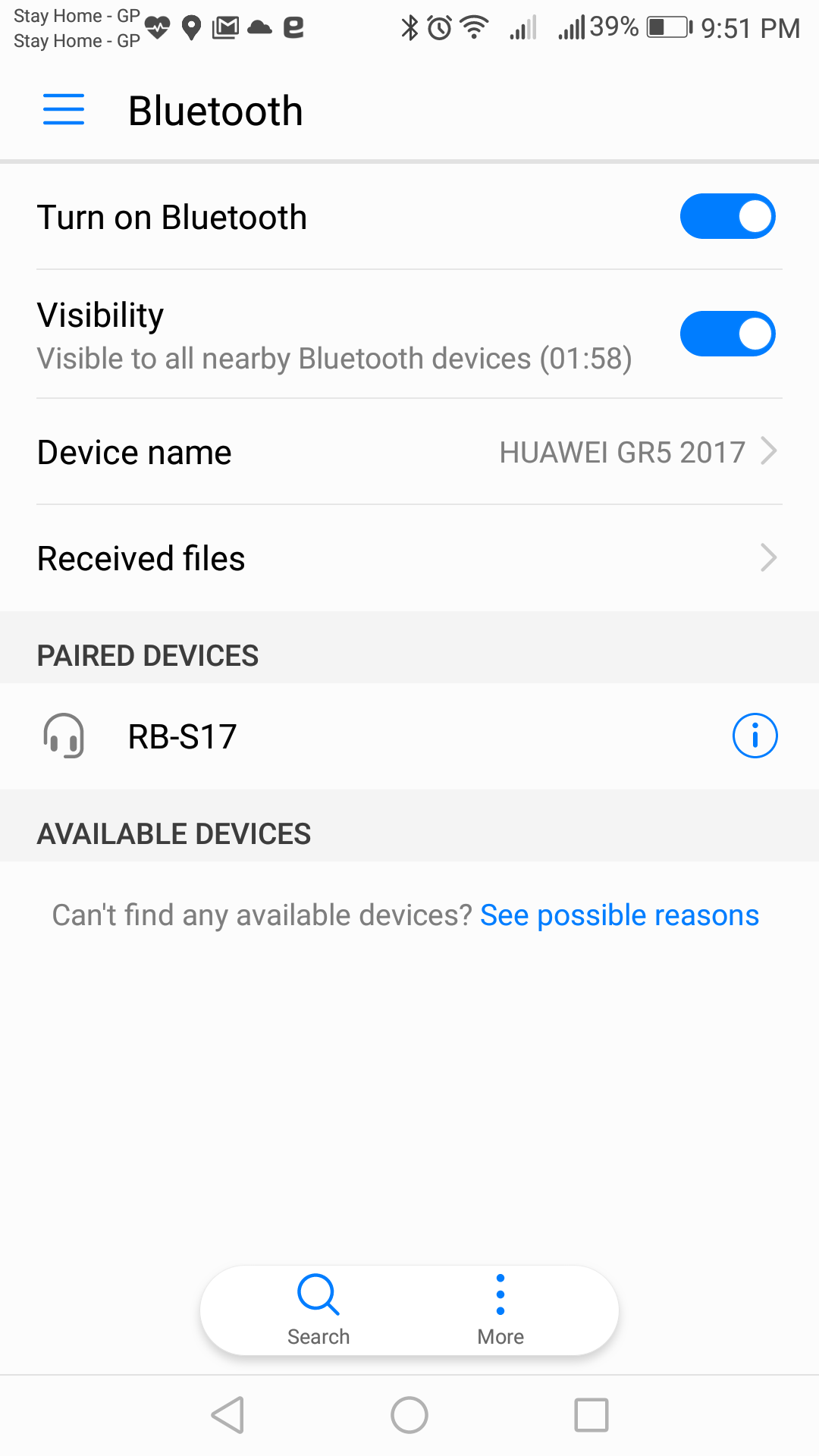
Both Devices Must Support Bluetooth
Not all wireless connections are Bluetooth connections. Before trying to look for the options to connect by Bluetooth, please check if both the devices are Bluetooth supported or not.
Make Sure Both Devices Are In Close Enough Proximity
As we described at the beginning of this post, Bluetooth is the technology to transfer data in a short distance. And the approximate radius of the Bluetooth is only 10m. So, to make sure the devices can find each other and connect both of those need to be in close enough proximity.
Both The Devices Should Have Enough Charge
Because of low charge, many devices can go to power saving mood automatically by their default settings. So, if for some reason your devices are not pairing with each other, please check if both the device has enough charge.
Remove The Device From The Paired List If It Was Paired Previously
If you are trying to connect two devices that were previously connected and also paired each other. But not connecting now. Then there might be some sync issues or caching issues. Easiest solution is to remove the device from the paired device list. Then try to connect the device as a new connection.
Clear The Bluetooth Cache
Sometimes the apps in your device might interfere with the Bluetooth cache and cause sync issues. So, clearing the cache of your device might help you to solve the problem with connecting Bluetooth devices. You can easily go to – Settings > System > Advanced> Reset Options > Reset Wi-fi, mobile & Bluetooth. And then clear the cache. But this option is only applicable for the android devices.
Make Sure The Airplane Mode or The Power Saving Mood Is Not On
If your airplane mood is on in your device than by default your Bluetooth option will be switched off. Another issue can be there if the power saving option is active in the device. To save the power some functions of the Bluetooth operations might not work properly. So, if you are facing problem to connect the Bluetooth devices, you should switch off the power saving options and try again to connect.
Reboot/Restart Both The Devices
This is the obvious part if all the above steps don’t help then you need to restart your devices to let the internal sync issue to be solved. By restarting your device the Bluetooth functions will get the chance to refresh and hopefully the sync issue will be solved.
Get Away From The Potential Sources Of Interference
Another potential reason for the Bluetooth devices to not work properly in the presence of interference. Electronic devices like the microwave woven, Wifi router, or any other home appliances which might use a similar wavelength to communicate are the interference. So, if the Bluetooth device is not pairing or getting disconnected, again and again, you need to get away from such interference objects.
Check The Manufacturers Website or Manual
Whenever you are facing a problem with any electronic device, checking the manufacturers website or the manual is a good option. You will often find similar problems that you are facing being solved in the FAQ section or in the helping forums.
Make Sure Both The Devices Are Compatible with each other
Whether it’s a headset, speaker, mouse, keyboard, camera or something else, your device has a specific compatibility profile to define the functionality. That profile defines what are devices can connect with which devices. If you’re not sure, you need to check the user manual.
Determine The pairing process employed in your device
The pairing process for Bluetooth can be different based on the device or the operating system employed in the device. Some devices can be connected just by physical contact, some might need to add manually from the Bluetooth menu. Check out the manual to find the suitable process for the pairing devices.
Check The Limited Sharing Option
If you are using any device with android or windows OS, you can find that there is an option to choose between the information you share. For example, if you connect your phone with the Bluetooth system of your car, there will be sharing option with your car to select from phone audio, media audio, contacts, and text messages. In most cases, you might not need to share all of those data. You can just manually select what is the data you want to share.
For Android devices, you need to go to Settings > Connected devices and select the device. There will be options to select for sharing. For Windows OS, go to Control Panel > Hardware and Sound > Devices and Printers and right-click on the Bluetooth device. Then select the Services tab to choose which types of information you want to share.
Check The OS & Firmware Update
And after trying all of the ways if nothing works out then the problem could be solved by updating the OS or the firmware for the device. Generally, the purpose of bringing in updates in OS or firmware is to solve all the compatibility issues or to fix the bugs. So, there is a good chance that the issues with your devices might have been solved over the last update. So update your devices to the latest version of the OS or Firmware.
Hopefully following these steps can help you to fix Bluetooth pairing problems for any device. If you go through the process one by one, you will find the solution to your problem. And by then you will probably understand the reason for the problem in the first place.
Learn about – Best Android Keyboard Apps 2022




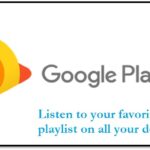
GIPHY App Key not set. Please check settings