After first reported in China in November 2019, this COVID 19 just changed the total complexion of the whole world. Things that were quite normal are not normal anymore. Every day we are facing newer challenges with our daily life. While going outside with the maximum protection, we are facing new problems that are weird but the reality of time. Maybe many of you tried to unlock your phone but could not use your Face ID lock with the mask on. There are some easy steps you need to follow to be able to do so.
Easy Steps To Use Face ID Lock With The Mask On
Since the situation is getting a bit normal, many countries trying to resume the regular works. So, even if you want or not you have to go outside. On the other hand, even with maximum protection and wearing a mask, you will need to use your phone anyway. Here are the easy steps to set you Face ID to unlock your phone with the mask on –
Fold your mask to half
To use your Face ID lock with the mask on you need to take your mask and fold it to half as the image. After that take your phone.

Go to the Settings menu of your phone
Go to the Settings menu of your Phone. You should get that easily from your home app icons.

Select Face ID & Passcode
For the Setting menu options select the Face ID & Passcode Option as highlighted in the below image.

Go To The Option “Set Up An Alternate Appearance.
“Then select the option as highlighted in the below image as “Set Up An Alternative Appearance”. That would open up the scanning options for the Face ID.

Hold Your Mask To Cover The Left Side Of Your Face And Scan
To scan your Face ID, take the folded mask, and hold it to your left side of the face in a position you would normally wear the mask. For instance, The mask should ideally be on the tip of your nose.

Hold Your Mask To Cover The Right Side Of Your Face And Scan Again
Same way scan the right side of your face with the half-folded mask on the right side. That should complete the process of adding your alternate appearance.

Check the unlock option if successful or repeat the process
After successfully adding this alternate option you have to check if the unlocking is working or not. Wear your mask properly and check if the locked phone can recognize you and unlock it. If it fails then you have to repeat the above 6 steps again. You might have to try a few times as the feature is still pretty new and not perfect yet.

Unfortunately, we still did not find this feature for Android phones. As of now this steps only works for the iPhone X, iPhone XS, and iPhone 11 models, which use face-recognition technology.
To use your Face ID lock with the mask on we have added a step by step video. you can check out the below video from Youtube. Even after that if you find it difficult to set your Face ID, then wait a little longer as Apple will release the alternative for Face ID Lock in the next iOS 13 updates.




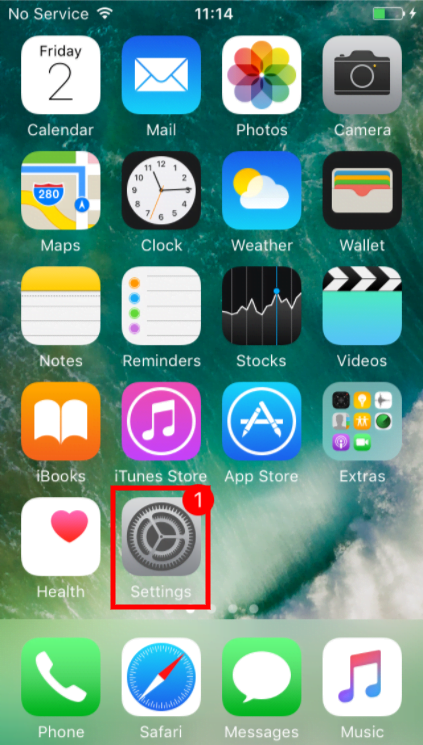
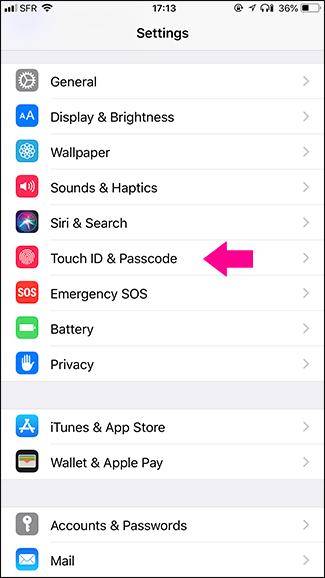
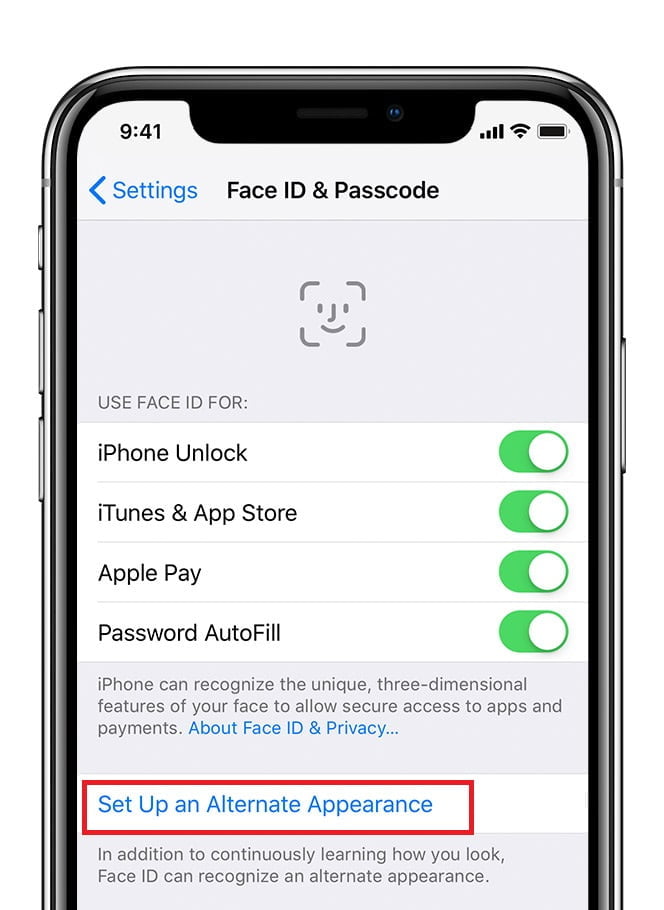
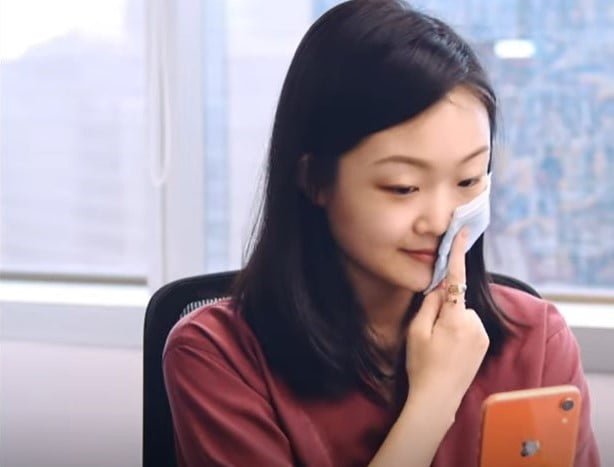
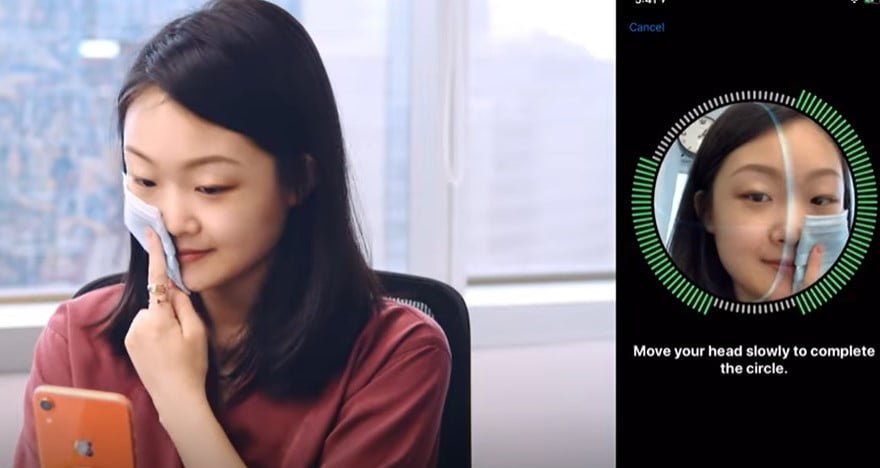
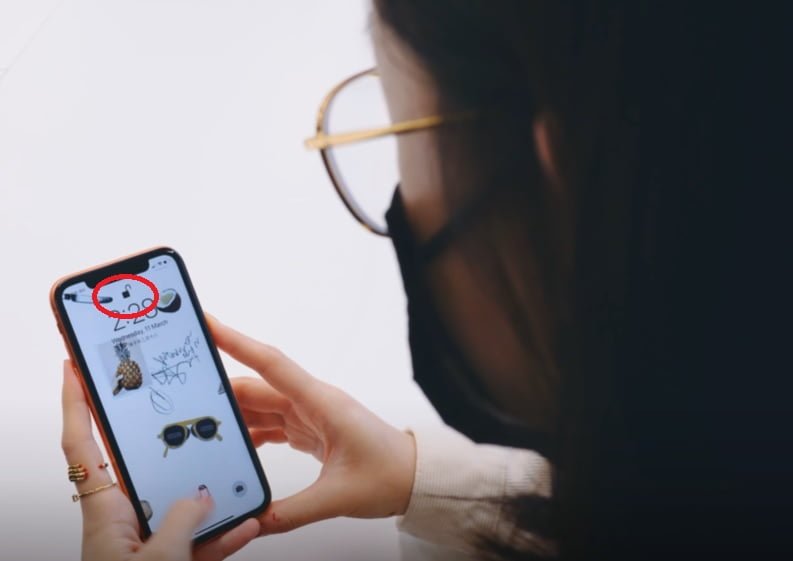


Thanks for the tips. It was helpful!